Ubuntu16.04搭建FTP服務器
安裝ftp
安裝ftp:
sudo apt-get update
sudo apt-get install vsftpd
檢查ftp是否安裝:
更改配置文件
注意使用sudo命令獲得root權限
打開配置文件:
sudo vim /etc/vsftpd.conf
做如下更改:
# Example config file /etc/vsftpd.conf
#
# The default compiled in settings are fairly paranoid. This sample file
# loosens things up a bit, to make the ftp daemon more usable.
# Please see vsftpd.conf.5 for all compiled in defaults.
#
# READ THIS: This example file is NOT an exhaustive list of vsftpd options.
# Please read the vsftpd.conf.5 manual page to get a full idea of vsftpd's
# capabilities.
#
#
# Run standalone? vsftpd can run either from an inetd or as a standalone
# daemon started from an initscript.
listen=NO
#
# This directive enables listening on IPv6 sockets. By default, listening
# on the IPv6 "any" address (::) will accept connections from both IPv6
# and IPv4 clients. It is not necessary to listen on *both* IPv4 and IPv6
# sockets. If you want that (perhaps because you want to listen on specific
# addresses) then you must run two copies of vsftpd with two configuration
# files.
listen_ipv6=YES
#
# Allow anonymous FTP? (Disabled by default).
anonymous_enable=NO
#
# Uncomment this to allow local users to log in.
local_enable=YES
#
# Uncomment this to enable any form of FTP write command.
write_enable=YES
#
# Default umask for local users is 077. You may wish to change this to 022,
# if your users expect that (022 is used by most other ftpd's)
local_umask=022
#
# Uncomment this to allow the anonymous FTP user to upload files. This only
# has an effect if the above global write enable is activated. Also, you will
# obviously need to create a directory writable by the FTP user.
#anon_upload_enable=YES
#
# Uncomment this if you want the anonymous FTP user to be able to create
# new directories.
#anon_mkdir_write_enable=YES
#
# Activate directory messages - messages given to remote users when they
# go into a certain directory.
dirmessage_enable=YES
#
# If enabled, vsftpd will display directory listings with the time
# in your local time zone. The default is to display GMT. The
# times returned by the MDTM FTP command are also affected by this
# option.
use_localtime=YES
#
# Activate logging of uploads/downloads.
xferlog_enable=YES
#
# Make sure PORT transfer connections originate from port 20 (ftp-data).
connect_from_port_20=YES
#
# If you want, you can arrange for uploaded anonymous files to be owned by
# a different user. Note! Using "root" for uploaded files is not
# recommended!
#chown_uploads=YES
#chown_username=whoever
#
# You may override where the log file goes if you like. The default is shown
# below.
xferlog_file=/var/log/vsftpd.log
#
# If you want, you can have your log file in standard ftpd xferlog format.
# Note that the default log file location is /var/log/xferlog in this case.
xferlog_std_format=YES
#
# You may change the default value for timing out an idle session.
#idle_session_timeout=600
#
# You may change the default value for timing out a data connection.
#data_connection_timeout=120
#
# It is recommended that you define on your system a unique user which the
# ftp server can use as a totally isolated and unprivileged user.
#nopriv_user=ftpsecure
#
# Enable this and the server will recognise asynchronous ABOR requests. Not
# recommended for security (the code is non-trivial). Not enabling it,
# however, may confuse older FTP clients.
#async_abor_enable=YES
#
# By default the server will pretend to allow ASCII mode but in fact ignore
# the request. Turn on the below options to have the server actually do ASCII
# mangling on files when in ASCII mode.
# Beware that on some FTP servers, ASCII support allows a denial of service
# attack (DoS) via the command "SIZE /big/file" in ASCII mode. vsftpd
# predicted this attack and has always been safe, reporting the size of the
# raw file.
# ASCII mangling is a horrible feature of the protocol.
#ascii_upload_enable=YES
#ascii_download_enable=YES
#
# You may fully customise the login banner string:
ftpd_banner=Welcome to blah FTP service.
#
# You may specify a file of disallowed anonymous e-mail addresses. Apparently
# useful for combatting certain DoS attacks.
#deny_email_enable=YES
# (default follows)
#banned_email_file=/etc/vsftpd.banned_emails
#
# You may restrict local users to their home directories. See the FAQ for
# the possible risks in this before using chroot_local_user or
# chroot_list_enable below.
#chroot_local_user=YES
#
# You may specify an explicit list of local users to chroot() to their home
# directory. If chroot_local_user is YES, then this list becomes a list of
# users to NOT chroot().
# (Warning! chroot'ing can be very dangerous. If using chroot, make sure that
# the user does not have write access to the top level directory within the
# chroot)
chroot_local_user=YES
chroot_list_enable=YES
# (default follows)
chroot_list_file=/etc/vsftpd.chroot_list
#
# You may activate the "-R" option to the builtin ls. This is disabled by
# default to avoid remote users being able to cause excessive I/O on large
# sites. However, some broken FTP clients such as "ncftp" and "mirror" assume
# the presence of the "-R" option, so there is a strong case for enabling it.
#ls_recurse_enable=YES
#
# Customization
#
# Some of vsftpd's settings don't fit the filesystem layout by
# default.
#
# This option should be the name of a directory which is empty. Also, the
# directory should not be writable by the ftp user. This directory is used
# as a secure chroot() jail at times vsftpd does not require filesystem
# access.
secure_chroot_dir=/var/run/vsftpd/empty
#
# This string is the name of the PAM service vsftpd will use.
pam_service_name=ftp
#
# This option specifies the location of the RSA certificate to use for SSL
# encrypted connections.
rsa_cert_file=/etc/ssl/certs/ssl-cert-snakeoil.pem
rsa_private_key_file=/etc/ssl/private/ssl-cert-snakeoil.key
ssl_enable=NO
#
# Uncomment this to indicate that vsftpd use a utf8 filesystem.
utf8_filesystem=YES
退出編輯模式后,使用:wq保存退出vim.
創建ftp用戶
此處的操作需要使用root權限,若操作被拒絕,使用sudo:
sudo mkdir /home/ftpdir
sudo useradd ftpdir -d /home/ftpdir -m
sudo passwd ftpdir
sudo mkdir /home/ftpdir/ftp
sudo chmod 777 -R /home/ftpdir/ftp
usermod -s /sbin/nologin ftpdir
配置完成后,添加用戶:
sudo vim /etc/vsftpd.chroot_list
將ftpdir添加在文件中。
ftpdir
到此為止,整個ftp的搭建過程就完成了,接下來就是關于如何去使用了。
啟動或者重啟ftp
啟動或者重啟ftp:
service vsftpd startservice vsftpd restart
查看ftp狀態:
若要關閉ftp服務,可以使用如下命令:
查看服務器ip
打開命令端
robot@robot:~$ ifconfig
enp4s0f2 Link encap:Ethernet HWaddr 74:d0:2b:ec:fa:f9
UP BROADCAST MULTICAST MTU:1500 Metric:1
RX packets:0 errors:0 dropped:0 overruns:0 frame:0
TX packets:0 errors:0 dropped:0 overruns:0 carrier:0
collisions:0 txqueuelen:1000
RX bytes:0 (0.0 B) TX bytes:0 (0.0 B)
lo Link encap:Local Loopback
inet addr:127.0.0.1 Mask:255.0.0.0
inet6 addr: ::1/128 Scope:Host
UP LOOPBACK RUNNING MTU:65536 Metric:1
RX packets:12840 errors:0 dropped:0 overruns:0 frame:0
TX packets:12840 errors:0 dropped:0 overruns:0 carrier:0
collisions:0 txqueuelen:1000
RX bytes:1174976 (1.1 MB) TX bytes:1174976 (1.1 MB)
wlp3s0 Link encap:Ethernet HWaddr 24:fd:52:85:42:0c
inet addr:192.168.1.110 Bcast:192.168.1.255 Mask:255.255.255.0
inet6 addr: fe80::c13c:b38e:69c7:cdf2/64 Scope:Link
UP BROADCAST RUNNING MULTICAST MTU:1500 Metric:1
RX packets:99764 errors:0 dropped:0 overruns:0 frame:0
TX packets:95225 errors:0 dropped:0 overruns:0 carrier:0
collisions:0 txqueuelen:1000
RX bytes:98718687 (98.7 MB) TX bytes:14326894 (14.3 MB)
由于此處連接的是wifi,因此在wlp3s0這里找到對應的ip地址為192.168.1.110(如果連接網線則在第一段找ip,每臺電腦的配置都不一樣,可根據實際情況考慮)
登陸
使用filezilla或者打開文件管理器輸入ftp://ipaddress
打開計算機,輸入服務器的ip地址ftp://192.168.1.110
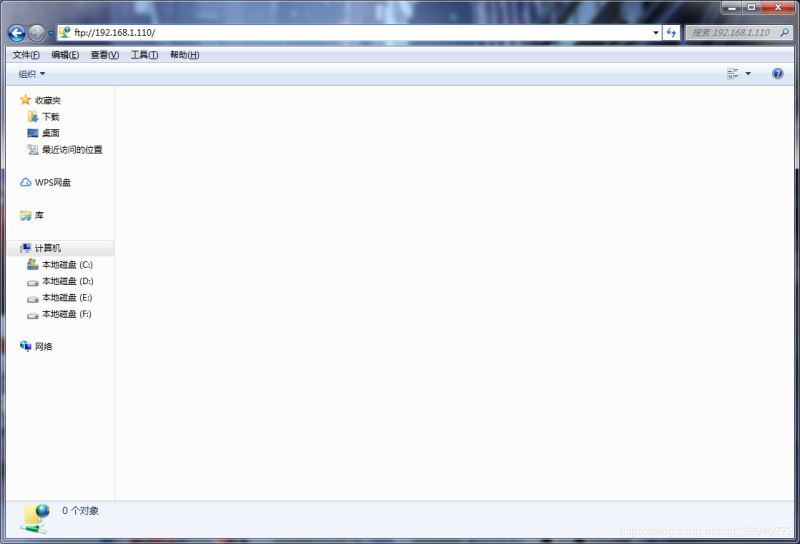
輸入用戶名和密碼,此處使用的用戶名為ftpdir,密碼為123456
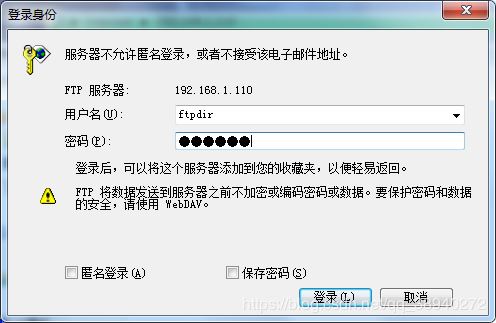
最后就可以看到服務器上的創建的文件夾了。
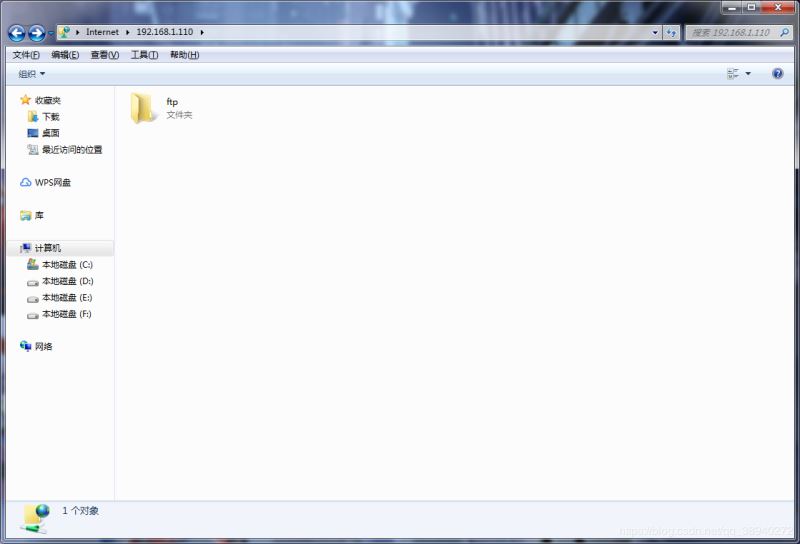
ubuntu上文件位置
在完成ftp服務器的搭建和測試工作后,文件存放在服務哪里呢,怎么找到這些文件?
在創建用戶那一節,在/home目錄這里創建了ftpdir文件夾,ftpdir文件夾里創建了一個可讀可寫的文件夾ftp,在之后的文件傳輸中,可以切換到ftp文件夾中尋找文件,此處操作需要使用sudo獲取權限。
robot@robot:~$ cd /home/ftpdir/ftp
robot@robot:/home/ftpdir/ftp$ ls
魔方.zip
至此,整個過程就結束了,在搭建的過程中,參考了網上其他前輩的經驗,這僅作為學習之路上的筆記,所提到的東西若有錯誤,歡迎各位指出!
總結
以上所述是小編給大家介紹的Ubuntu16.04環境下搭建FTP服務器的教程,希望對大家有所幫助,如果大家有任何疑問請給我留言,小編會及時回復大家的。在此也非常感謝大家對腳本之家網站的支持!
如果你覺得本文對你有幫助,歡迎轉載,煩請注明出處,謝謝!